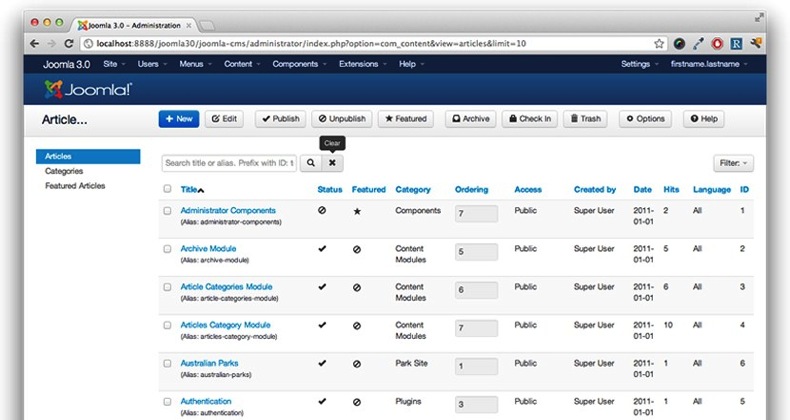Hello all... today I will make a post about design, oh not a design it will be more about drawing I think. So today we will use a popular drawing apps from Japan that named Paint tool SAI. As it name "Paint" so we will surely painting in the canvas, but it will not ruin your money to buy some ink because this is digital painting.
Now before you read the tutorial you must understand about how SAI works. So this tutorial will getting harder when you never use Paint tool SAI before.
Before start to painting, this is the tool used:
1. PC
2. Apps Paint tool SAI
3. Mouse
I use mouse here because i dont have pentab yet. So this tutorial is specially for mouse user, but pentab user also can learn from here.
Let's just begin, now we start to open Paint tool SAI application first and make a new canvas. Just make it on your own, but this is my comfort canvas as usual. Because I like to make a HD picture even my picture don't look well hahaha..
This is optional but Resolution 300 is absolute to give best result.
And now start to use Pen tool to draw the sketch from hard sketch. This is need intermediate skill for using mouse. Just
ganbatte ^^ Ita will be hard if this is your first.
Then this is the hard sketch, if you want a more beautifull draw just make the sketch be better.
Then draw on his face (eye, nose, mouth) in a different layer, because it will help you more while using eraser tool.
Next step is coloring the basic color, this can be picked from the example picture(for Fanart) or depend on your own. In this project I make some layer in same color. You can coloring that with pen tool, brush, marker, and other tool. In this case I just use pen tool and bucket.
This is detail of layer:
- Layer for hoodie (red)
- Layer for jacket (red same as hoodie)
- Layer for hair (gray)
- Layer for face (light brown)
- Layer for neck (light brown but darker than face)
- Layer for shirt (gray same as hair)
Next try to get the basic shading, create a new layer above each layer i said above and go to
clip it. Then just give a simple shade with a dark color. Just imagine whats color should look like in the reality. And then give some blur to some angle.
Then give more shading with an extra clipping layer above the basic color layer and under the first shading. Use blur to make it smooth. Dont forget too add some detailed shading.
And now start to coloring the eye. The steps are first just go with a basic color.
Give it shade on the top, usually i use black color then i blur that black color.
And this process is using a new clipping layer above the basic color layer.
Just make a clipping layer above again and start to draw high light.
Then start to draw center of the eye.
At last just nonactivate the sketch layer, and you will get more elegant result. \._
Then just export it to jpg...
 |
| Si Ocong - Fanart by Me |
Thanks for visiting. This is my original work with paint tool sai, I hope you understand about the presentation. If you want ask more information just write in comment or e-mail me.
And for bonus you can get the
.sai file about this project by e-mail me (
razifrizqullah@gmail.com). I am sorry to didnt share my work because a personal problem ^^ Just e-mail me i will give u soon.
See you on next post. ^^