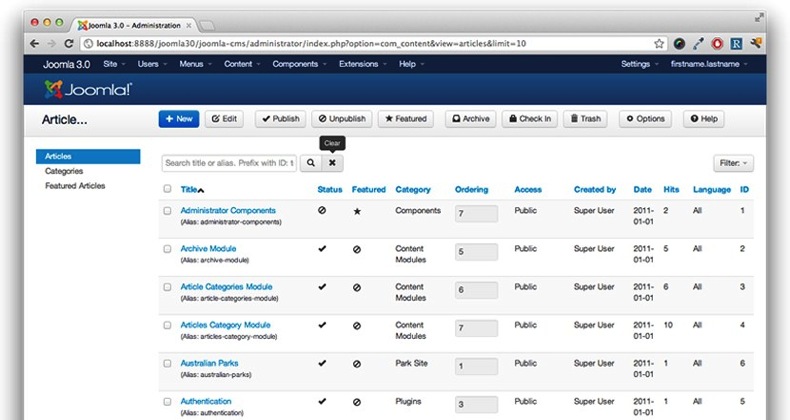Sublime text is a text editor for multy function. It can be used to just texting as usual or to write a progamming language. Sublime text compatible with C++, C#, Python, C, Ruby, html, php, CSS, Js, and other. This is pure text editor.
This is some of Sublime Text 3 features:
GOTO ANYTHING
Use Goto Anything to open files with only a few keystrokes, and instantly jump to symbols, lines or words.
Triggered with Ctrl+P, it is possible to:
Type part of a file name to open it.
Type @ to jump to symbols, # to search within the file, and : to go to a line number.
These shortcuts can be combined, so tp@rf may take you to a function read_file within a file text_parser.py. Similarly, tp:100 would take you to line 100 of the same file.
GOTO DEFINITION
Using information from syntax definitions, Sublime Text automatically generates a project-wide index of every class, method and function. This index powers Goto Definition, which is exposed in three different ways:
A popup is displayed when hovering over a symbol
Pressing F12 when the caret is on a symbol
The Goto Symbol in Project functionality
Symbol indexing can be customized on a per-syntax basis via configuration files, allowing users to tailor the feature to their needs.
MULTIPLE SELECTIONS
Make ten changes at the same time, not one change ten times. Multiple selections allow you to interactively change many lines at once, rename variables with ease, and manipulate files faster than ever.
Try pressing Ctrl+Shift+L to split the selection into lines and Ctrl+D to select the next occurrence of the selected word. To make multiple selections with the mouse, take a look at the Column Selection documentation.
COMMAND PALETTE
The Command Palette holds infrequently used functionality, like sorting, changing the syntax and changing the indentation settings. With just a few keystrokes, you can search for what you want, without ever having to navigate through the menus or remember obscure key bindings.
Show the Command Palette with Ctrl+Shift+P.
POWERFUL API AND PACKAGE ECOSYSTEM
Sublime Text has a powerful, Python API that allows plugins to augment built-in functionality.
Package Control can be installed via the command palette, providing simple access to thousands of packages built by the community.
CUSTOMIZE ANYTHING
Key bindings, menus, snippets, macros, completions and more - just about everything in Sublime Text is customizable with simple JSON files. This system gives you flexibility as settings can be specified on a per-file type and per-project basis.
SPLIT EDITING
Get the most out of your wide screen monitor with split editing support. Edit files side by side, or edit two locations in the one file. You can edit with as many rows and columns as you wish. Take advantage of multiple monitors by editing with multiple windows, and using multiple splits in each window.
Take a look at the View ▶ Layout menu for split editing options. To open multiple views into the one file, use the File ▶ New View into File menu item.
INSTANT PROJECT SWITCH
Projects in Sublime Text capture the full contents of the workspace, including modified and unsaved files. You can switch between projects in a manner similar to Goto Anything, and the switch is instant, with no save prompts - all your modifications will be restored next time the project is opened.
PERFORMANCE
Sublime Text is built from custom components, providing for unmatched responsiveness. From a powerful, custom cross-platform UI toolkit, to an unmatched syntax highlighting engine, Sublime Text sets the bar for performance.
CROSS PLATFORM
Sublime Text is available for Mac, Windows and Linux. One license is all you need to use Sublime Text on every computer you own, no matter what operating system it uses.
Sublime Text uses a custom UI toolkit, optimized for speed and beauty, while taking advantage of native functionality on each platform.
credit:
souce
Dowload Sublime text 3 for Windows Free
GoogleDrive